Relation Fleet Existing Account Setup
Step 1:
Log in to your Relation Fleet account.
Step 2:
Click the Pickup/Stop Scheduling menu.
Step 3:
Click GPS Tracking.
Step 4:
At the bottom of the page, click Get Instructions To Setup Phone.
Step 5:
Enter the driver name and click the button.
Step 6:
Make a note of the activation code that appears at the top.
Step 7:
Open the app and end the activation code from step 6 and click Submit.
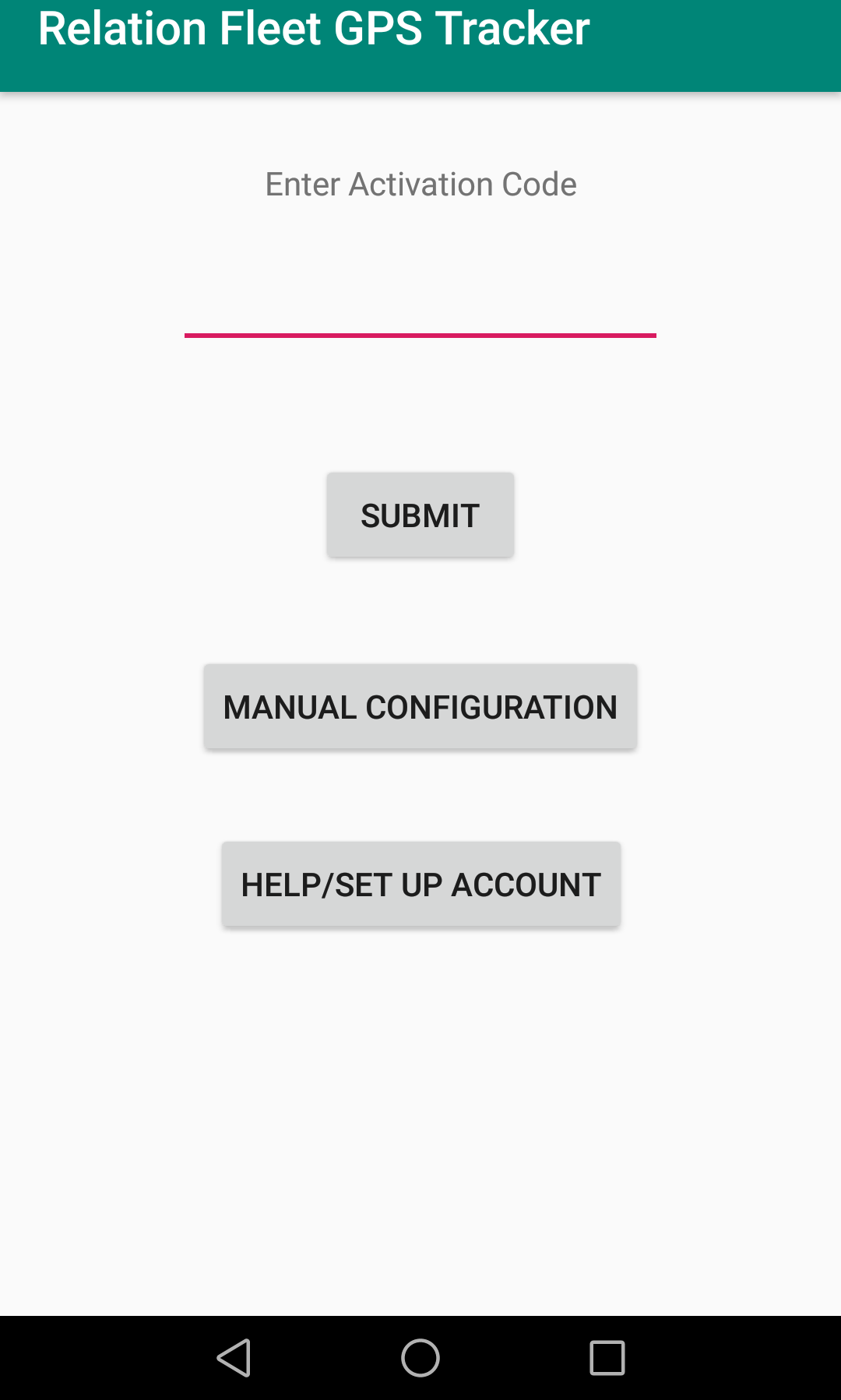
Step 8:
Click Start Tracking.
Log in to your Relation Fleet account.
Step 2:
Click the Pickup/Stop Scheduling menu.
Step 3:
Click GPS Tracking.
Step 4:
At the bottom of the page, click Get Instructions To Setup Phone.
Step 5:
Enter the driver name and click the button.
Step 6:
Make a note of the activation code that appears at the top.
Step 7:
Open the app and end the activation code from step 6 and click Submit.
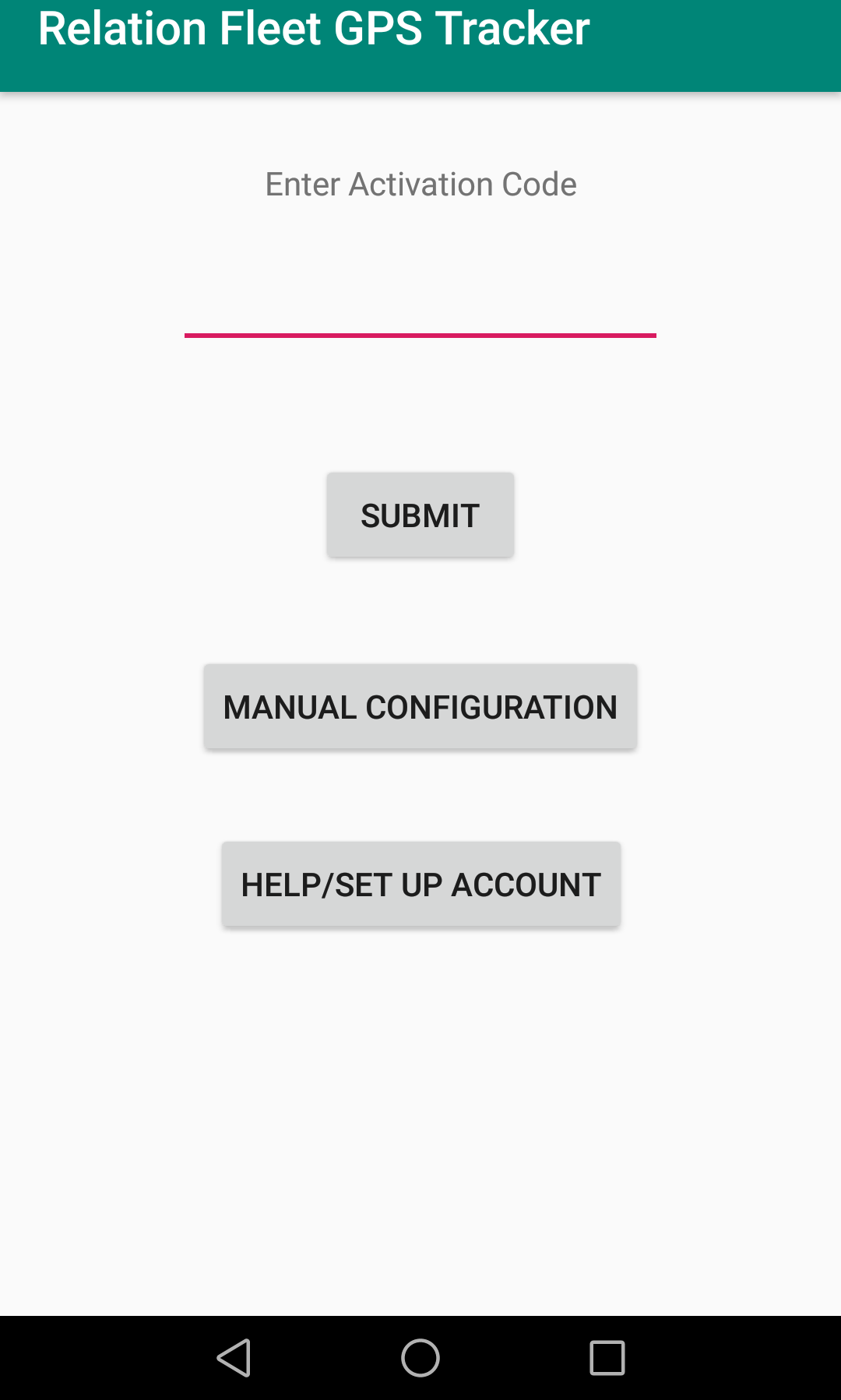
Step 8:
Click Start Tracking.